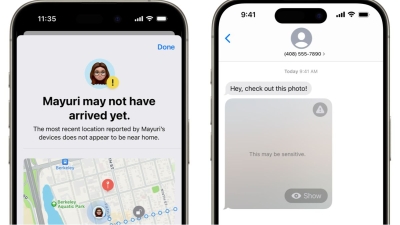KUALA LUMPUR, Nov 10 — Apple has been consistent over the years in promoting its privacy and security features.
In that vein, a couple of new feature additions aim to help people let specific people know their location for safety reasons, as well as manage potentially sensitive content such as images being sent to their phones.
“Checking in” with friends
“Let me know when you get home, OK?” It’s a phrase you say or hear quite often especially when out late but now on your iPhone instead of sending an “I’m home!” text you can automate the process.
Advertisement
The Check In on iPhone works by using the Messages app and either notifies specific senders that you have arrived at a set destination, or notifies people after a set timer.
You can also specify what details will be sent out when you “check in” with someone — for instance if a friend sends you a Check In but they don’t seem to have arrived where they should be, you can see details such as battery percentage, cellular signal, location and other pertinent information.
Here’s a step-by-step guide on using the feature, courtesy of Apple.
Advertisement
1. Open the Messages app on your iPhone.
2. Tap the Compose button at the top of the screen and add a recipient, or select an existing conversation.
3. Tap the Apps button, tap More, tap Check In, then tap Edit.
4. Choose one of the following:
• When I Arrive: Specify your destination, how you’re traveling (driving, transit, or walking), and add extra time if needed. Check In monitors your journey and notifies your friend if your iPhone isn’t progressing for an extended period of time or if it doesn’t reach your destination as expected. When you arrive at your destination successfully, the Check In automatically completes and notifies your friend that your iPhone has arrived.
• After a timer: Specify a period of time — for example, if you’re meeting someone new. If you don’t end the Check In before the time you set, Check In notifies your friend.
5. Tap the Send button.
If your iPhone doesn’t arrive at your destination or you don’t cancel the Check In, and you don’t respond to the Check In prompts, the details of your iPhone’s journey will be sent to your friend.
To change the details you want to share with your friend if you don’t complete your Check In as expected, see Choose what details you share.
Note: If you start a Check In and then lose service or your iPhone powers off, your Check In recipient may get a delayed or early notification and have the option to view the iPhone details you shared with them.
No more d*** pics maybe?
Sometimes you might get sent images you did not specifically ask for, such as unsolicited porn or genital photos (yes, that kind).
Now there is the Sensitive Content Warning that helpfully blurs photos or videos that could contain nudity and the likes.
No, Apple isn’t scanning all your posts for risque content. It’s all happening on your phone, where the software will detect anything potentially sensitive material being sent to you.
This will work on not just your iPhone but your iPad, Mac and Apple Watch too but only on Apple-specific apps such as AirDrop, FaceTime and Messages.
From the iOS 17.2 update onwards, even Contact Posters in your Phone and Contacts app with questionable photos as well as third-party stickers will also have the Sensitive Content Warning feature enabled.
A US Pew Research poll found that 52 per cent of young women and 37 per cent of young men between 18 to 29 years old have received unwanted or non-consensual sexually explicit images.
Having a feature like the Security Content Warning means not having to open your phone to unwanted photos or being able to delete them without needing to look at them.
To activate it on iPhone or iPad, just go to Settings>Privacy & Security and look for the Sensitive Content Warning toggle, and turn it on. You can if you want to turn off the feature for some apps and services.
For Macs, look for System Settings, select Privacy & Security to toggle the Sensitive Content Warning setting on or off.